Undesirable
Members-
Posts
24 -
Joined
-
Last visited
Undesirable's Achievements
Newbie (1/14)
-
If you were able to successfully complete any Prime95 tests at some point in the past, then I would say it can't be either your RAM or CPU at fault. However, the error could be intermittent, and at this point I would guess the problem lies with your CPU (and I've only got a 50/50 chance of being wrong, hooray!). Put it this way, there's more chance of getting errors with your display due to a bad CPU while you're still on the BIOS bootup screens rather than bad memory. I've had bad memory / memory settings in the BIOS before, and it's never given me a corrupt display. I've never had a bad CPU before, and I would guess it's far more unpredictable. I know, I'm clueless. Oh, and you've got two sticks of RAM, haven't you? If there's something wrong with one, there's not much chance of anything being wrong with the other that would cause the exact same symptoms, I would think. Try them both individually, and I think you can safely rule out your RAM if the problem still occurs.
-
You say everything started running slowly after you had problems with your hard drive? I would suggest simply replacing the hard drive, rather than needlessly rebuilding the whole computer from scratch. If you don't already have a back-up, though, and your web browser takes a whole minute to load, good luck transferring everything across to your new hard drive. The reason why the other hard drives you tested still had the speed problem is likely because you disabled UDMA. Re-enable it before you replace the hard drive. If you're stuck on which hard drive to purchase, I'd recommend this: http://www.seagate.com/docs/pdf/marketing/...uda_7200_10.pdf http://www.newegg.com/Product/Product.asp?...N82E16822148140 Fast and also cheap if you buy the 320gb model.
-
i'm getting ntldr missing upon boot up?
Undesirable replied to hanibal's topic in Processors, Motherboards and Memory
Whatever you do, don't cross the streams! I've had that missing ntldr message a lot while first installing a motherboard or reconfiguring my hard drives. Basically, you need to make sure that the hard drive you've installed Windows to is the first boot device. Try pulling out any other storage devices you may be running and continue from there. -
Lower clocks after standby?
Undesirable replied to Wildstaroct's topic in Processors, Motherboards and Memory
I don't have this problem myself, but I can point you to an application that may be able to help. It's called RMClock: http://forum.rightmark.org/topic.cgi?id=6:594 -
That SATA 150 value shows you the maximum transfer rate the SATA I protocal is capable of at full capacity.
-
AHHH...Sweet relief!!!
Undesirable replied to the_vandyl's topic in Processors, Motherboards and Memory
Your Raptor benchmarks seem to be slightly off, in my opinion. Are you trying to infer that Hitachi disks are faster than Raptors? Here's my benchmark of raptors on the nVidia nForce4 chipset controller. This graph looks slightly different than yours... Admittedly the Hitachis are surprisingly fast compared with the 10,000 RPM Raptors, but they don't quite match up to them in either sequential read or seek speed. Also, their asses are going to be seriously whooped when the new Raptor WD1500ADFD is released. -
DFI Expert, OCZ EB PC4000 platinum and DualCore
Undesirable replied to Pyr0's topic in Processors, Motherboards and Memory
If it worked fine previously with the RAM in the orange slots, then I don't see why that should change simply because you upgraded your CPU. I have mine working fine dual-channel 2x 1 GB in the orange slots, although admittedly I'm still using a single-core processor. Now, as you probably know, the memory controller is located on the actual CPU with Athlon64s, so the only thing I can think of is either that the CPU is faulty in some way, or you have modified a certain BIOS setting that worked with your old processor, but causes the new one problems. I can't think of any such BIOS setting that would display these symptoms, so the only thing I can suggest is to perform a complete reset of the BIOS by shorting the reset jumper and / or removing the battery for a few minutes. If nothing, then have a go at testing the CPU in another computer. -
New rig crash during FPS sessions
Undesirable replied to spthorp's topic in Processors, Motherboards and Memory
Looks like the problem definately lies with your graphics card then. Here's Microsoft's info page on the "STOP 0x000000EA THREAD_STUCK_IN_DEVICE_DRIVER" error message: http://support.microsoft.com/default.aspx?...b;EN-US;q293078 See if any of the troubleshooting tips help. If not, then my suggestion is to try underclocking your graphics card by a few MHz to see if that helps. If it's still not working, try disconnecting all other components except the essentials needed to run your computer. Then try replacing your PSU, and finally the graphics card if nothing else helps. -
Expert won't boot with 2 GTX512's in SLI
Undesirable replied to Sentry_2's topic in Processors, Motherboards and Memory
SLI bridge firmly attached? Hmm, could be driver problems. Have you tried uninstalling the nVidia display drivers and then reinstalling the latest ones whilst you are running in SLI mode? -
New "Expert" official bios...
Undesirable replied to RGone's topic in Processors, Motherboards and Memory
It doesn't necessarily mean that they're not working on anything, but it makes you wonder when you notice the time gap in between when they released the beta (07-12-2005) and final (30-12-2005) versions, which are identical. -
New "Expert" official bios...
Undesirable replied to RGone's topic in Processors, Motherboards and Memory
It's a bit frustrating that DFI couldn't find anything else to fix before they released the final version, considering all the reports we've had of various problems with the board. -
DFI nF4 Expert & Enermax Liberty 620W
Undesirable replied to KaiserS's topic in Processors, Motherboards and Memory
You're not experiencing the exact same problem as me, because my motherboard with the Enermax installed doesn't even boot straight away after the the standby light has been off. I have to wait quite a long time after that before I am able to boot again. -
DFI nF4 Expert & Enermax Liberty 620W
Undesirable replied to KaiserS's topic in Processors, Motherboards and Memory
I've posted screenshots of the connectors. There's not much else I can do to prove it.
