F@TMAN
Members-
Posts
27 -
Joined
-
Last visited
Contact Methods
-
ICQ
74360112
F@TMAN's Achievements
Newbie (1/14)
-
Ever since I got my new systems (both running Vista), I've had problems sharing files between them. Specifically, my desktop doesn't want to allow my laptop to access its shared folder over the network, although all the correct settings (from what I can see, but feel free to cross-check) are in place. I tried to mimic that laptop's share settings, since my desktop is able to access it fine (and transfer files to/from it). Basically, I've made sure file sharing is ON and password protected sharing is OFF (in network & sharing centre), and of course I've made sure the drive is shared (according to explorer). I know it all sounds a bit airy-fairy, but I'm a bit perplexed how the same settings on two systems can give different results? Any help appreciated. *EDIT* let me clarify the situation: they're in the same workgroup, and there's no windows/3rd party firewalls enabled...when viewing the network systems, I see both computers (Laptop and desktop). I am able to proceed past this point (i.e. using the laptop, I can access the desktop from the network page and view its shared folder), it's only when I try to go into the shared folder that I receive the message "(location) is not accessible. you don't have permission to use this network resource"...so it's not a password thing, and from what I can tell there's no restrictions on who can access the shared folder. Cheers
-
*BUMP* it's worth mentioning that what I didn't try (and what OEM techs are asking me to try now) is a cross-over cable with another system to rule out (or, in their view, highlight) my router. I'm very curious to see what the outcome is. Cheers
-
thnx for your reply, Angry Games. Funnily enough, that was the solution I found worked best for when my onboard NIC died on my current rig (DFI nf4 SLi-D)! I was hoping the OEM would do their best under the circumstances, considering the main reason I purchased this system was for its warranty. Cheers
-
I'm having issues with a new OEM PC and connecting its onboard NIC to my ADSL2+ modem/router (Dynalink RTA1025W). Specifically, the NIC on the PC appears to not be able to hold connection (its "connected" LED does not stay solid), and exhibits activity such as "general failure" and/or "request timed out" during ping tests. I've tried solutions surrounding the modem/router (most up-to-date firmware, settings, a different cable and physical port) with no solution, but can confirm that the same setup works with my other PC's. On the PC end, we've tried different drivers, BIOS, settings, and even tried replacing the m/b...2 new m/b later and still exhibiting the same symptoms! Keep in mind, the PC exhibits these symptoms even while in BIOS, so we should be able to rule software out of the equation... OEM techs now suggest it's a compatability issue between my modem/router and the OEM PC. I wasn't aware that incompatabilities can occur between ethernet devices (since there aren't any drivers), so I was wondering if anyone here can shed some light. I'm planning on stripping the PC apart and booting w/ one extra component at a time to determine conflicts or other faulty components. Any suggestions appreciated, thanks in advance.
-
Hey uneedav8, thanks for your reply...I took my time trouble-shooting, and the issue turned out to be with my remaining IDE DVD-ROM, more specifically its jumper...when I unplugged it from the mainboard, windows booted up pretty quick smart. What had happened was that I'd also changed the DVD-ROM's position on the cable when rearranging my case. I've now set the drive to cable select, although I'm curious as to whether or not it even needs a jumper @ all since there's no other IDE devices? Thought some might find the outcome helpful, cheers
-
I just finished installing a new SATA dvd+/-rw when I noticed it took a long time for windows to boot from my sata hdd (stayed on the winxp slash screen for a lot longer than usual). Upon booting into windows, it installed the new dvd+/-rw fine and it seems to be working. I restarted the PC to see if the slow boot had anything to do with installing the new device, but I found the long boot time continued to occur, and has been ever since. I've tried removing the new dvd+/-rw and seeing if boot time improved (or, rather, returned to original performance) but it did not, nor did changing the ports on the mainboard for either the hdd or the dvd+/-rw fix this. What I noticed being peculiar is that, while the winxp splash screen displays initially, there is no hdd activity. Then, there will be a period where the activity lights are solid, then it will stop and start again (probably takes around 30+ sec as opposed to 10sec). It's as if the system doesn't detect the drive, initially, then very slowly decides to load up. But, once I've booted into windows, there's no noticable issue (file transfer speeds seem as fast as usual). Any suggestions appreciated, thanks in advance
-
Windows XP installation - boot/system volume issues
F@TMAN replied to F@TMAN's topic in OS: Microsoft
*UPDATE* I took the easy way out and backed up all required data and formatted BOTH partitions in question (boot and system) in order to reinstall my windows on c: drive. Having done that, once it booted into my fresh windows install, I'd found it'd now created the system files (NTLDR, boot.ini, ntdetect.com) on the 3rd partition (ie. neither of the two I'd formatted). I can appreciate that this doesn't really have any repercussions until I decide to perhaps reinstall windows again in the future, but I'm wondering if someone can perhaps explain what's happened here, and how I can avoid it in the future. I'll state for the record what I would've hoped to have occurred is that my c: partition (where I installed windows) become both my BOOT and SYSTEM partition (so can someone explain why the system files weren't copied here, and to a completely different partition?). Any help appreciated, cheers -
I was trying to reinstall my windows OS when it detected my previous install, but on an incorrect drive letter. When I continued to the screen showing the partitions on my disk (I have 1 physical disk, with 3 partitions), the drive letters had indeed changed - it was now reporting my C: drive as D: (and vice-versa). I cancelled the reinstall and loaded my current installation, and looking in disk management it shows my C: drive as my BOOT volume, and my D: drive as a SYSTEM volume (note drive letters had reverted back correctly - C: is my windows installation). I checked the boot.ini file (currently on D: drive) and it correctly lists the partition NUMBER where windows is installed. Funnily enough, when I load up MSCONFIG it does not show a BOOT.INI tab. Basically, I want to be able to simply delete my existing windows partition and reinstall windows on it as C:. I want to know if MOVING the required system files (NTLDR, boot.ini, ntdetect.com) to C: will change the volume status of my D: drive and allow me to reinstall my windows again on C:, or if simply deleting them (since I'm prepared to reinstall windows) will allow me to do so. Is there some way of preventing the installation of windows from putting these system files on a different partition (ie. I'd like my BOOT/SYSTEM volumes to be one in the same). I'm aware perhaps reformatting the whole drive and starting from scratch is the simplest solution, but I'd prefer to explore other avenues if possible. Thanks in advance
-
Crucial Ballistix PC4000 2x1GB kit - RMA?
F@TMAN replied to F@TMAN's topic in Processors, Motherboards and Memory
Appreciate your efforts, Kingfisher, if you're really keen on having a look check this thread: http://www.diy-street.com/forum/showthread.php?t=77033 Having said that, these problems are occurring @ stock timings and Vdimm but DDR400 speeds...for RAM rated @ DDR500 to give an error in Memtest, that sounds rather weird doesn't it? I'd rather RMA and try my luck with a new kit. Cheers -
I've been having interesting issues with my desktop lately (see sig), and wanted some advise about my options. I'm well aware of the reputation these sticks have of dying, and as much as I'd like to hurriedly RMA them in order to get some new sticks, I want to hear from some user experiences as to whether or not Crucial have overcome these issues that plagued z503 IC's, and will my replacement set be using them, or whether it may just be simpler to purchase different memory. Cheers PS: Here are details for my current set Batch: CL1115N.2R Part #: 56278 BL12864Z503.16TD
-
Keen to ship the Gskill 2x1gb pc4000 HZ kit to Australia?
-
(See sig) I'm in the process of arranging RMA for my Ballistix memory - seems they've suffered the same fate as many others. I'm curious to see if I may get this OCZ kit to replace 'em. Not sure what my budget is, but I'm open to negotiation. Cheers
-
Hardware issues, troubleshooting help
F@TMAN replied to F@TMAN's topic in Processors, Motherboards and Memory
thnx for your input, ganders75...in answer to your Q, I'm running 2x1GB sticks...I'm certainly trying all options here, but from what I've read even RMA-ing these back to Crucial (closest address is Singapore!) may just result in me receiving another bad pair! Maybe I'm just being negative, considering when I RMA'd my PSU they upgraded me to a GameXstream since my original PowerStream had EOL'd. Cheers -
Hardware issues, troubleshooting help
F@TMAN replied to F@TMAN's topic in Processors, Motherboards and Memory
thnx 4 the info, here's what I see... my thoughts - I found it very weird when I got my PSU back up and running that my ram was running @ 333mhz, and with the issues I've been having of late I've reason to believe perhaps some settings may have been reset somehow...I'm tempted to load optimised defaults in bios and see what happens, otherwise from what A64info shows, any further suggestions? Cheers -
Hardware issues, troubleshooting help
F@TMAN replied to F@TMAN's topic in Processors, Motherboards and Memory
Any suggestions for a win-based program that can report all necessary settings? Cheers
