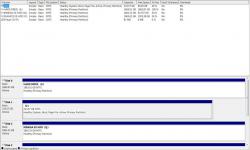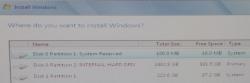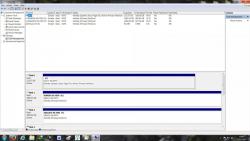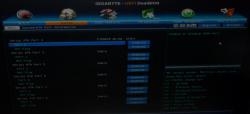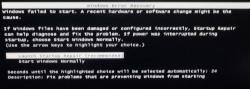-
Posts
16 -
Joined
-
Last visited
About Lawrie
- Birthday 03/22/1942
Profile Information
-
Gender
Male
-
Location
West Yorkshire. UK
-
Interests
Gardening, golf and computers.
Lawrie's Achievements
Newbie (1/14)
-
My grateful thanks to all. My hard drive is back up and running once again and no BSOD! With the computer off I attached the hard drive. Disconnected my SSD and external drives and booted up with my Windows 7 disk in my cd rom. When I got to the window asking me what language I wanted, I pressed shift and F10 to bring up the command prompt and used Diskpart. This cleaned my drive instantly. I switched the computer off again. The booted up without the Windows disk in the cd Rom. I then went into disk management and created a simple volume on it and the wizard took me through formatting the drive. All is now well. See attached images. Signing off now until the next time - Lawrie
-
Ooooops! I clicked before attaching the image. Another senior moment - oh dear......................................
-
Hi All, I have today booted up with the HD attached and with Windows installation disc in cd Rom. I took the installation as far as "Which drive do I wish to install Windows on" and the HD is listed as is the SSD! See image. Does this mean that Windows sees my HD as a viable healthy drive and that Windows can be installed on it? If so, could I make Windows format the drive prior to the the installation and then stop the installation and exit? If so how?
-
Hi mmm Beer, K is the HD - I am wondering if it is corrupt and needs replacing. Why should it say "RAW" as it's status? It was NTFS when I was able to use it for storage before it caused the BSOD.
-
Hi, My laptop has a 250 GB SSD and dual boots Windows 8.1 Pro with Media Center and Windows 7 Ultimate both 64 bit. I used my laptop just to check my HD out of my desktop computer. When I connect my HD in my desktop it causes a BSOD but this didn't happen in my laptop! Although disk management took longer than usual to read the HD it did show up the size of it and it's status - RAW. Since the status of my drives are normally NTFS I am assuming my HD is corrupt. So I ask the question again - can I format my HD back to NTFS or is the HD a gonner? I realise I would loose my files and folders that are on it but since it was mainly storage and I have two external drives backing up my important stuff it would not be a catastrophe if everything was lost.
-
Hi, I removed the HD and connected it to my laptop which has Windows 8 Pro 64 bit as it's O/S.. Attached it the Disk Management print screen image from my laptop. It seems to show that the files on the problem HD are corrupt! How do you read it? If the files etc are corrupt could I format the dive back to NTFS and reconnect it? Comments appreciated.
-
Hi Spike Soprano, I appreciate you coming back to me. I do not have a spare HD but I am thinking I will remove the HD and try it in a docking station I have and see what happens. However, I have two external drives attached at the moment and no problem. Both are operating correctly and show up in disk management as the image shows.
-
Hi wevsspot, Thank you for your further input and it is interesting that you have the same Mobo. I look forward to hearing further from you after you have checked the listings in your own BIOS.
-
Hi SpikeSoprano, I had thought about a fault with the HD but even if it is faulty, it doesn't account for the BIOS not seeing my SSD when the HD is connected. Not sure about a faulty sata port either as the HD shows up in the BIOS when connected and so does the SSD when the HD is not connected. It is a puzzle.
-
Many thanks for your further input both of you. I am attaching the images requested plus one relating to the SATA ports. This seems to show the CD Rom but where is the SSD? The BIOS seems to confirm that AHCI is enabled. The problem is baffling me. I know I am not well versed in the hardware of computers but I have installed Windows of various types over the past 13 years and never had any problems either with my desktops or laptop. The only new item to me is this UEFI BIOS. If you have any further suggestions please get back to me.
-
Hi Gents, Well, I got into the BIOS before the BSOD and attach the images of what I saw. As you will see from image 1 - 4, there is no SSD listed even though it was connected and Windows O/S is installed on it! I had connected my HD and pressed "Del" as my computer started to boot up. Got into the BIOS and took the photos. Booted up and immediately a BSOD appeared for a fraction of a second [too fast to take a photo] and when the computer automatically booted up again it suggested I do a repair which I ignored and switched the computer off. I disconnected the HD again and then rebooted and you can see from image 6 - the SSD re appeared! So I am back to square 1. Any other ideas? Bye the way what is the "Generic 1c - SD/MMC 1 . OO" which appears in images 1 - 3? I had disconnected my two external drives and made sure there were no USB keys in the computer to minimize any confusion within the BIOS. I am open to any helpful suggestions. Thanks to all.
-
Many thanks for the above replies. It sounds an excellent idea about nipping into the BIOS before the BSOD appears. I will try that and thank you for the image of the mobo layout.I will have a look and if necessary switch the cable beforehand. It may be a day or two before I am able to do this so bear with me. I will be back....................................
-
Hi, I managed to find the image uploader! You will see that the HD is not listed at all as a boot option presumably because it isn't connected at the moment but when I do connect it I get the BSOD. My hard drive has never had a O/S on it. When I bought my Pc the O/S [Windows 7 Home Premium 64 bit] came installed on the SSD. I use my HD for storage only. My laptop had the Windows 7 Ultimate version but I have upgraded that to Windows 8.1 so I decided to install the Ultimate version onto my desktop Pc. Device Manager confirms that I have AHCI enabled. I am not sure if the SSD is connected to the port type you mention. However, I haven't changed any cables since I bought the Pc so it should be set to boot first like it always has done. Perhaps image 3 will tell you. Thanks again for your assistance.
-
In case it is relevant, this is my computer specifications:- Gigabyte GA-Z77X-UD5H Intel Core i7 3770K @ 4.5GHz Antec P183 v3 case 2 TB HD Liteon DVD-RW & Bluray - RW Combo Windows 7 64 bit Ultimate 300 MBs WiFi 16 GB Corsair Vengeance 1600MHz 240GB Corsair Force 3 SSD Corsair H80 water cooler Corsair TX 750 PSU MSI Geforce GTX 680 2 GB SD Memory Card Reader
-
Thanks for your reply. I must admit I am a silver surfer and not really computer literate. However, I have been into the BIOS again and took a couple of photos. I cannot see how I attach them to this reply. Can you explain please. Thanks again,