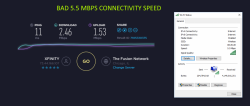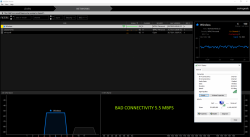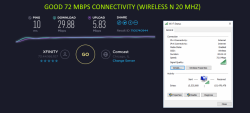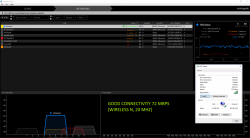
BlaineBug
Members-
Posts
307 -
Joined
-
Last visited
Contact Methods
-
AIM
BlaineBugaski
Profile Information
-
Gender
Male
BlaineBug's Achievements
Newbie (1/14)
-
Wireless N Connection Constantly Drops To 5.5 Mbps
BlaineBug replied to BlaineBug's topic in Networking and Internet
Ultimately, I solved the issue by buying a TP-Link Archer USB WiFi Adapter. Also, two weeks ago, I bought a new Linksys dual band router. I am getting a rock solid 150 Mbps connection on my system with 5.0 Ghz network, and I am connecting to Comcast at about 109 Mbps with 100 Mbps service. The odd thing is, my TP-Link USB WiFi Adapter seems to be rock steady at 150 Mbps. Placing my old Toshiba laptop in the same spot, the adapter will report varying connection speeds between 100 Mbps and 200 Mbps on the same 5.0 Ghz network. What gives? My desktop won't go above 150 Mbps but never goes below, either. Doesn't fluctuate at all. -
Wireless N Connection Constantly Drops To 5.5 Mbps
BlaineBug replied to BlaineBug's topic in Networking and Internet
Well, I was just streaming a YouTube video and my connectivity dropped from 72 Mbps to 5.5 Mbps. I took some screenshots. 2 screenshots with bad connectivity and 2 screenshots with good connectivity. The amount of wireless networks picked up does vary. In one screenshot there are 3 networks, in another screenshot there are 8 networks, and then I saw around 18 or so (just an estimate) but they dropped off before I was able to take a screenshot. At any one time, there was only one overlapping network, but that comes and goes. I was able to "revive" the network by disabling and enabling the network card. I took the "GOOD" screenshots AFTER taking the "BAD" screenshots. I should note, I ran a speedtest on my phone while my desktop computer was having issues, and this issue does NOT affect all devices on the network. I took a speed test on my phone sitting at my desk where my desktop computer is and then another speed test within a few feet of my wireless router and it was relatively unchanged, around 30 Mbps during both tests! What do you make of this? Let me know if you require any additional info! Thanks. -
Wireless N Connection Constantly Drops To 5.5 Mbps
BlaineBug replied to BlaineBug's topic in Networking and Internet
Here's something else I just noticed. I was watching a youtube video and it briefly stopped so I checked my connection status in control panel. I was connected at 144 Mbps but the signal strength was NADA. I wonder if it attempted to switch over to 40 Mhz or something. Either way, it went back down to 72 Mbps with full signal strength bars. Doesn't explain the drop to 5.5 Mbps which will be coming eventually. -
I have been chasing an issue here for a couple of months. To be honest, I did not really recognize it prior to the Windows 10 Creator's update, but I can't verify this for sure. I know a lot of folks had networking problems after the Creator's update. I'm not sure if my issue pertains to that or if it is a coincidence. I am running a Windows 10 Pro machine with a Broadcom BCM43142 802.11 bgn Wi-Fi Adapter. I am also using a Linksys E1200 Wireless N router which is updated to the latest firmware. I have a MAC Address filter for only allowing certain wireless devices to connect and also use WPA2-Personal security on top of that for added security. My internet speeds in all actuality are somewhere around 50 Mbps from Comcast cable. The problem I am having is that my network connectivity speed will consistently drop down to 5.5 Mbps, verified through Window's Control Panel. This is not using a speed test online through my browser, but rather viewing the WiFi status window through Network and Sharing in control panel. Due to this issue, I am always checking. I can tell when it drops because streaming videos will stop/start and web pages will take longer to load. I have unchecked that Windows can set my Broadcom WiFi card to sleep to save power, and I have tried messing around with the advanced settings in device manager for the Broadcom WiFi card. I first started resetting my Linksys E1200 WiFi router, which would correct the problem. I was also tweaking with the settings, changing the channel number, or just leaving it on AUTO. That really makes no difference. The Linksys E1200 is also set to 20/40 mhz auto, but seems to settle on 20 mhz in the Linksys system status. I also have my Linksys E1200 set to N Only so that it is not in mixed mode. However, recently I am not so sure that the problem necessarily lies with the Linksys router. I can disconnect/reconnect my Desktop computer from the network, and/or disable/enable the WiFi card and the speeds will increase back up to 72 Mbps. In the past I did see this connection speed maxing out at 150 Mbps but I have not seen that speed in more than a few weeks now. Basically, once the speed drops to 5.5 Mbps it will not go back up unless I disconnect and reconnect to the network. In my home, I pretty much only have 7 devices connected to the network via WiFi. This includes my desktop computer, cell phone, WiFi thermostat, and 4 WiFi security cameras. Unfortunately, nothing is connected to the router via Ethernet cable due to the layout of the home and the location of the WiFi devices. Is my Router dying or is it something with my Broadcom WiFi card? I was thinking about upgrading to a dual-band router, maybe even with Wireless AC, but I wasn't sure if that would fix the problem. Obviously, the dual band network with 5 Ghz connectivity might benefit me but Wireless AC wouldn't since I do not have any Wireless AC compatible devices at the moment. Please let me know what you think is going on. It is very frustrating, as I have to disconnect/reconnect VERY often. It has almost become second nature for me when I am using my desktop computer. PS, I just noticed that my desktop is currently connected at 5.5 Mbps. inSSIDer Home is currently giving me a link score of 100! That is the highest I have ever seen it. Normally it is around a score of 80! inSSIDer also says that my max rate should be 144 Mbps! -52 dBm signal, no co-channels and no overlapping channels either.
-
It is odd....only after uninstalling and then reinstalling drivers. If it was directly a bad driver, it would do it all of the time, but it doesn't on the first "unique" installation.
-
Was your issue involving the scroll lag or the refresh rate, or both?
-
Not on this system, no. If I go that route I am going to build a new system. But, obviously the drivers DO work. The ATI driver is an old driver from 3 years ago, as the X800 is a legacy product. The drivers work upon initial installation, but after uninstalling them and reinstalling them, then this lag appears. Does anyone else know anything? I was hoping for input from more than just one other person :/
-
I am using a CRT, a Viewsonic E90FB 18" viewable.
-
Well, I've been tinkering with this all day....day 2......no changes. While having the Omega driver installed, I attempted to "update the driver" from the device manager. It installed some older ATI X800 Pro driver, and upon restart the LAG is gone when browsing or dragging desktop windows. This driver is from 2006, and I believe is included with one of the Windows XP service packs, as from my searches in Windows. But I cannot set the refresh rate, it is stuck at 60hz even though a full list of refresh rates is available as i would first have to install the catalyst control center to do so, apparently. What is going on? I should be able to use the latest ATI or Omega driver and not get any lag, and be able to set the refresh rate. Where is the conflict that is causing the lag when I install drivers more than once? I'm going to leave this for now. My eyes are bugging me, yes, due to the low refresh rate - but at least I can browse without an annoying choppy scroll. This still isn't right.
-
That made no difference at all. I installed the Omega drivers after restarting after using the Driver Sweeper and everything is the same, with the lag and all. I've never run into a problem like this before.
-
I'm trying that right now. I got the older version from 3dguru.....uninstalled Omega drivers again......I'm in safe mode w/ networking right now, about to run the driver sweeper. Years back I recall using some sort of driver cleaner (I forget which one exactly) and it removed a bunch of drivers and created a bunch of headaches for me. I'm a bit apprehensive about those programs - I'd much rather do the manual work inside of the registry with regedit instead, if possible. But by the looks of it, driversweeper will only clean these ATI entrees that it is showing me right on the screen. Hopefully it doesn't skew anything else.
-
Hello. I have a problem. Initially, I uninstalled my original ATI drivers (latest) for my ATI X800 Pro AGP video card. Upon reinstalling, my window dragging/internet scrolling/browsing was terribly laggy. I uninstalled the ATI drivers (including going into the registry and removing all ATI entrees) and then installed the Omega drivers. Everything was flawless, smooth dragging and browsing. However, after the Omega drivers were working and everything was smooth, I did a test, in which I uninstalled the Omega drivers and then reinstalled. The same thing is occuring with the laggy browsing/scrolling/windows dragging, as it did with the ATI drivers. It seems that whenever I initially install a NEW driver everything works great, but, upon uninstalling/reinstalling I get this lag. Any idea what is causing this? Please help. Like I said I went into the registry, deleted all ATI entrees, and also searched my entire C: drive for ATI folders and files as well. I removed everything ATI related that I found, yet I am still having this problem even after a full uninstall and reinstall of the ATI and Omega drivers. System specs: Asus K8VSE Deluxe motherboard AMD 3400+ processor Creative Audigy 2 ZS sound card Sapphire X800 Pro video card 1.5 gigs ram XP Home Edition
-
No big deal, I'm just glad it's resolved. The system is as stable as ever, runs perfectly. Thanks for sticking with me til the end! Hopefully these threads may be able to help someone else with a similar problem in the future as well.
-
I gamed for about 20 minutes, no freeze. That must have been it. So strange.... So the SATA port still worked but at a bare minimum......that is odd in my opinion, how the system "mostly worked" but then it would have issues from time to time. 4 MB/second transfer is so slow I'm suprised it worked as well as it did for what I was using it for, music, internet, word processor, etc.
-
I have an interesting discovery. I believe the SATA-1 port on the motherboard is faulty. Earlier, I disconnected my secondary harddrive and used that SATA cable to power my primary drive, hooked up to the SATA-2 port. Upon booting in to windows, I ran HDTune, and sure enough, my harddrive was again getting roughly ~70-80 MB/sec transfer! So, I turned off the system, switched the SATA cable to the SATA-1 port on the motherboard, and booted back up. The transfer was back down to about 4 MB/sec transfer. So the SATA cable was not to blame. I have both harddrives hooked up to the SATA-3 and SATA-4 ports on the motherboard and both drives are now getting ~70-80 MB/sec transfer. SATA-2, SATA-3, and SATA-4 all seem to be OK, it is just SATA-1 that gives the ultra-low transfer rate! I am not sure if this will fix my freezing issues or not....I still have to test the system with some gaming action, later on.