OK, I made another stab at disabling Metro UI in Windows 8 Consumer Preview.
Methods that work to bypass or disable Metro UI in Windows 8 Developer Preview do not work in Windows 8 Consumer Preview. Also, methods based on using the Task Manager and methods that are based on a showdesktop.scf don't work either.
However, I discovered that overriding the default registry value:
[HKEY_LOCAL_MACHINE\SOFTWARE\Microsoft\Windows NT\CurrentVersion\Winlogon]
"Shell"=explorer.exe
with
[HKEY_LOCAL_MACHINE\SOFTWARE\Microsoft\Windows NT\CurrentVersion\Winlogon]
"Shell"="explorer.exe /select,explorer.exe"
does in fact automatically skip past Metro UI (under most circumstances). Metro UI isn’t actually disabled, but it is bypassed without having to manually click on the Metro UI
“Desktop” icon.
One can also do this override on a per-user basis by adding the following key to individual login profiles:
[HKEY_CURRENT_USER\Software\Microsoft\Windows NT\CurrentVersion\Winlogon]
"Shell"="explorer.exe /select,explorer.exe"
In this latter case, you could dip your toe in the water by creating a new login id to experiment on before applying the change system-wide with the first case.
Note that in either case, after one logs on, it takes a couple of seconds for the desktop background to appear after the initial root folder for the user appears.
Also, note that this method leaves a vestigial explorer.exe process that remains in the background until a logoff occurs.
I also made two .reg files, one for the HKLM change and one for the HKCU change, which can be used to apply the desired change. These are in a zipped folder that can be downloaded from:
http://www.reliancepc.com/menu/tips/Downloads/GoToClassicDesktopRegFiles.zip
(Needless to say, if you decide to give this a try, be careful, do a system restore point, and be prepared to enter Safe Mode [if you can figure out how], or understand how to bring up the Task Manager with Ctrl-Alt-Del and start regedit.exe with Administrative privileges if you happen to get in real trouble, i.e., no desktop appears at all.)
I also recommend that you disable the hateful lock screen via gpedit.msc by going to:
Local Computer Policy -> Computer Configuration -> Administrative Templates -> Control Panel -> Personalization -> "Do not display the lock screen" and setting that to "Enabled".
Finally, download and install ViStart to get a Start Menu back. Once you've done all three of these things W8 starts to become usable for actual enterprise-level work as opposed to pointlessly farting around with a toy interface that badly emulates a credit-card sized personal communication touch-screen interface like Android.